Stackable automatic discounts can be used to configure different kind of offers, you can create very simple offer like "for 100$ bough, 10% on global order", "Buy X get Y free", but also more complex offer like "Buy 4 get 3$ on one item"
As their name suggests, stackable automatic discounts are stackable with all the other offers from DiscountDuck and are applied automatically at checkout when their condition is met.
No widget are created on the product page for this kind of offer.
Create a stackable automatic discount
To create a stackable automatic discount, go to the dashboard, click on "Create new offer" and then on "Stackable automatic discount".
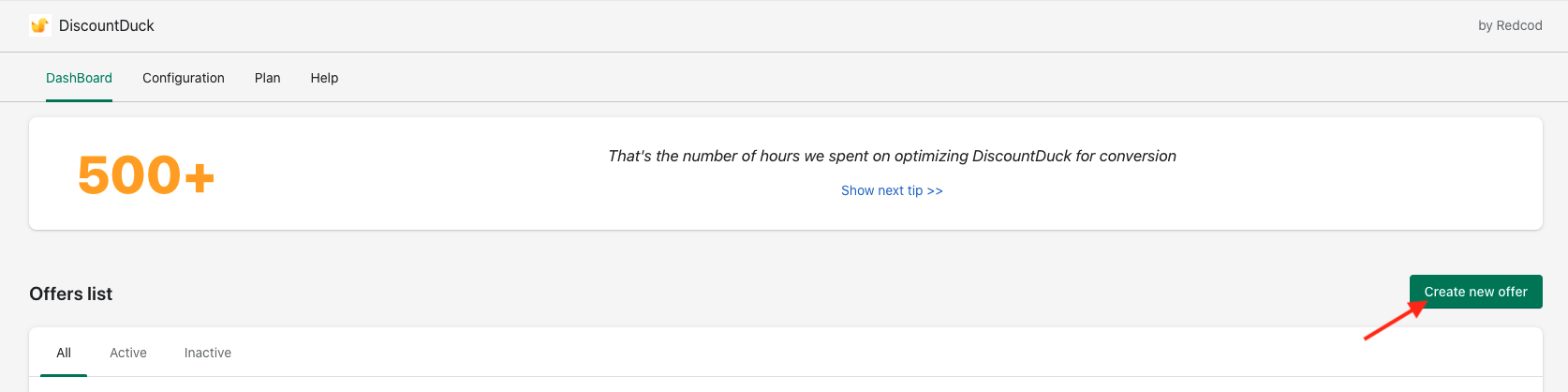
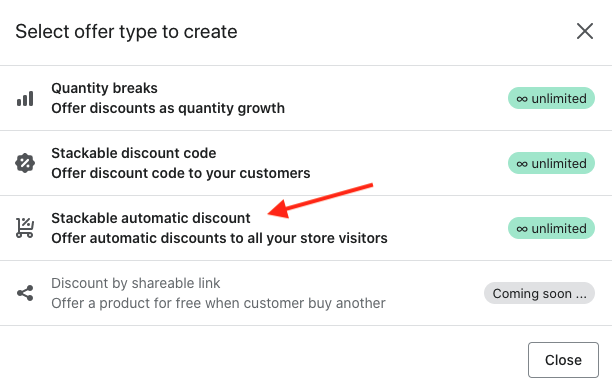
Name and description
These fields are here to help you identify the offer, they will never be displayed to your customers.
Customer buys [ X ]
In this section, you can choose a condition to trigger your discount, by default the offer is always valid ( any amount ), but you can choose to only apply the offer when a minimum purchase amount or item volume is met, just select the appropriate option and fill the field with the value you want.
You can also choose which products will be used to validate the condition, you can choose to apply on any products, selected products or collections.
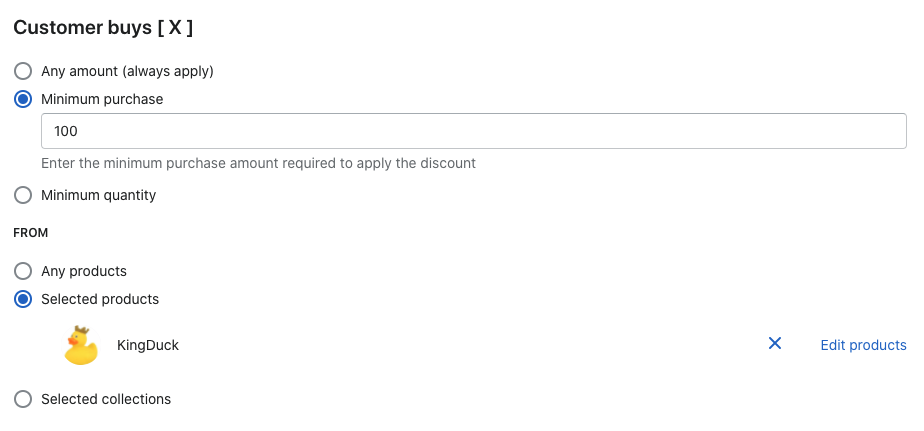
Customer gets [ Y ]
In this section, you can select the discount amount you want to give ( in % or with your store currency ), and select the product on which you want to apply the discount.
You can choose for example to apply the discount on a different product than you configured in the previous section to create a Buy X get Y offer
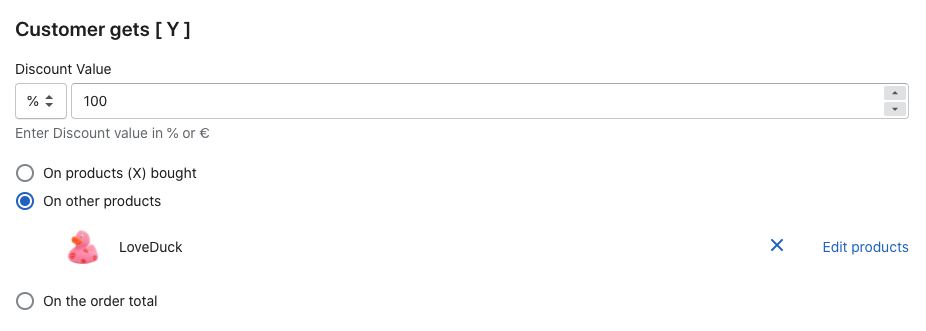
Limitations
Limitations allows you to limit the number of discounts you want to apply.
- Apply to all eligible products (Y) in cart : apply to all the product selected in ( Y ), this is the default option
- Limit to number of eligible products (X) in cart : limit the discount to the number of products ( X ) in the cart, can be used to create "Buy one get one free" for example.
- Manual limit : manually limit the number of discounts to apply. can be used to create offers like "Buy 3 get 2 for free".
Offer = Buy 3 product X, get 1 free
In cart : 9 product X
Without the option : customer get one product X free
With the option checked : customer get 3 product X free
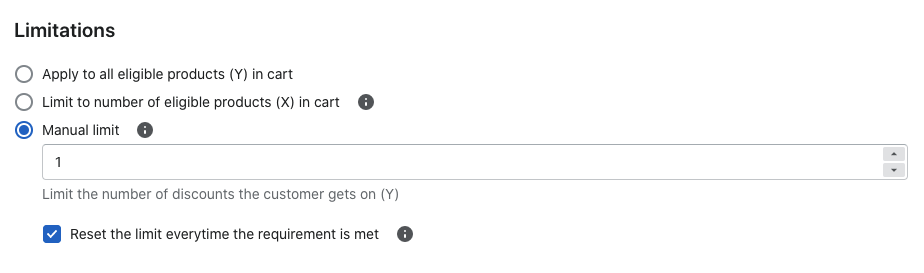
Customer limitation
Customer limitation allows to limit the usage of an offer to once per customer

[ How to enable login before checkout ]
Active dates
You can configure your offer to be available only between certain dates, you can change the start and end date here.
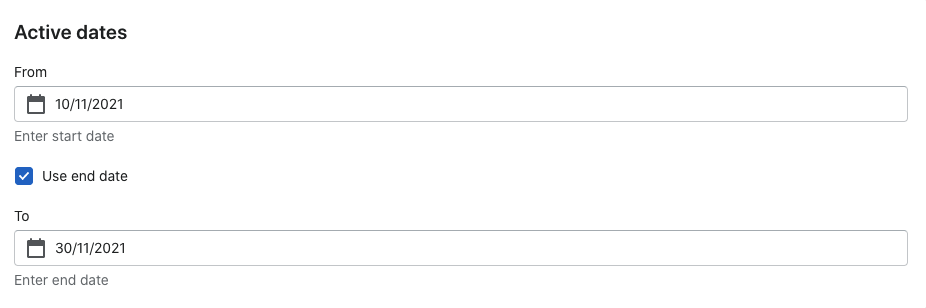
Offers will NOT be applied before the start date and after the end date even if they are marked as active.
Test the automatic discount
To test the automatic discount, first make sure the cart widget is configured properly
[ How to configure the cart widget ]
Then, trigger the discount by adding the configured item to your cart, the discount should be automatically applied in the cart and at checkout