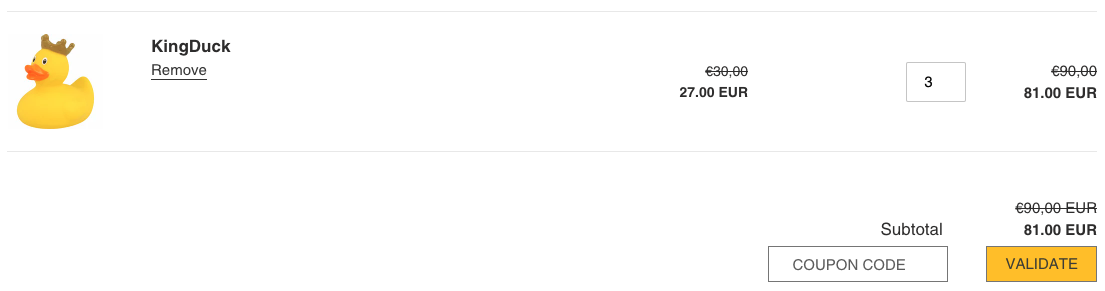Unlike a quantity breaks offer, a bundle type offer is used to sell a product with a maximum limit.
Buy 1 or 2 = 0% off
Buy 3 = 10% off on 3 items
Buy 4,5 = 10% off on 3 items
Buy 6 = 10% off on 6 items
Create a bundle discount
To create your bundle discount offre, go to the dashboard page, click on "create new offer" and click on "Stackable automatic discount".
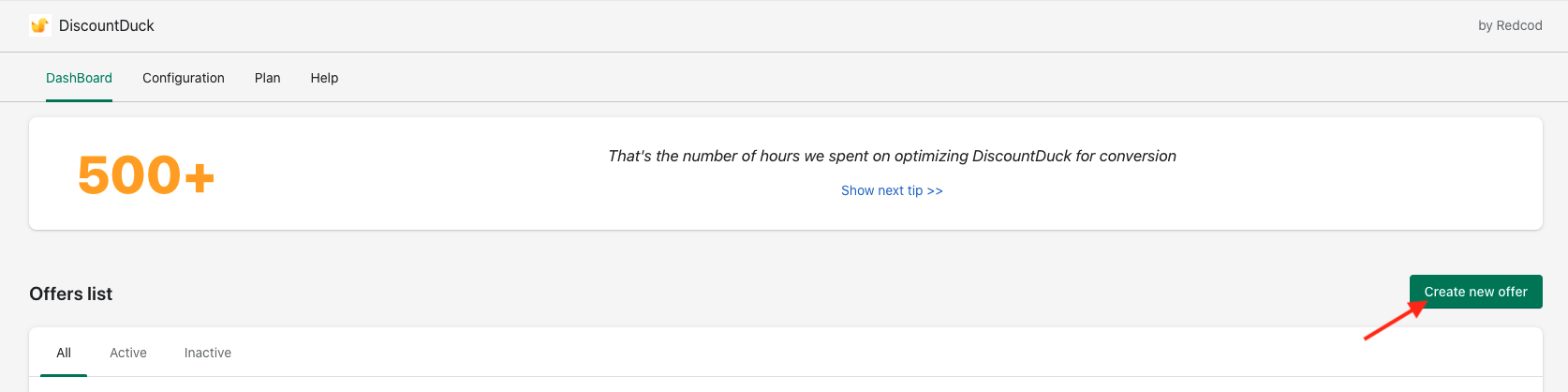
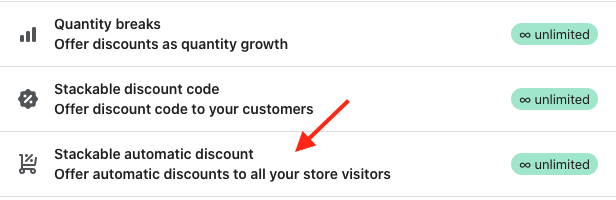
Customer buys [ X ]
Set the Minimum quantity depending on the number of products required to trigger the bundle discount, here we'll use 3 to create Buy 3 get 10% offer.
Then select the product on which you want to apply the discount, you can select more than one product if you want to create a multi product bundle.
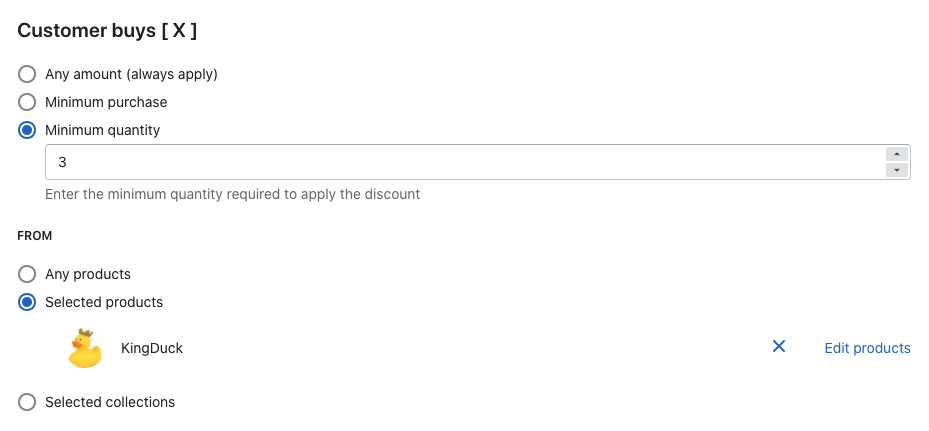
Customer buys [ Y ]
Set set discount value to the amount you want to give for the bundle ( here 10 % )
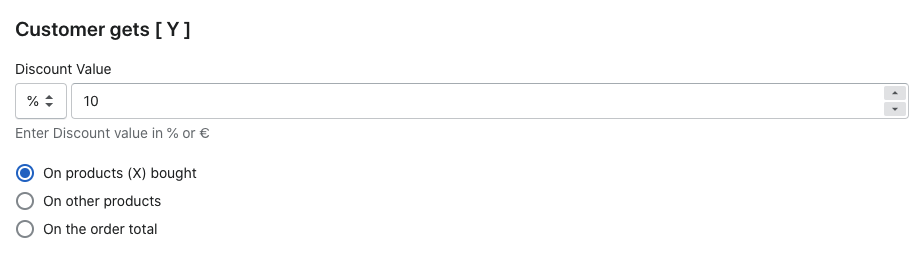
Limitations
Select "Manual limit", set it to the same value as the "minimum quantity" you configured in "Customer buys [ X ]"
Check the "Reset the limit everytime the requirement is met" box to apply the discount more than one time ( in our example if the customer buy 6,9,12 ... )
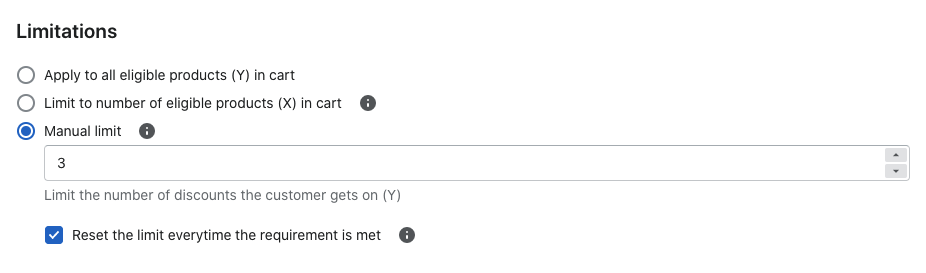
Test the offer
The discount now appears on cart page when you add the minimum quantity of configured products to your cart.