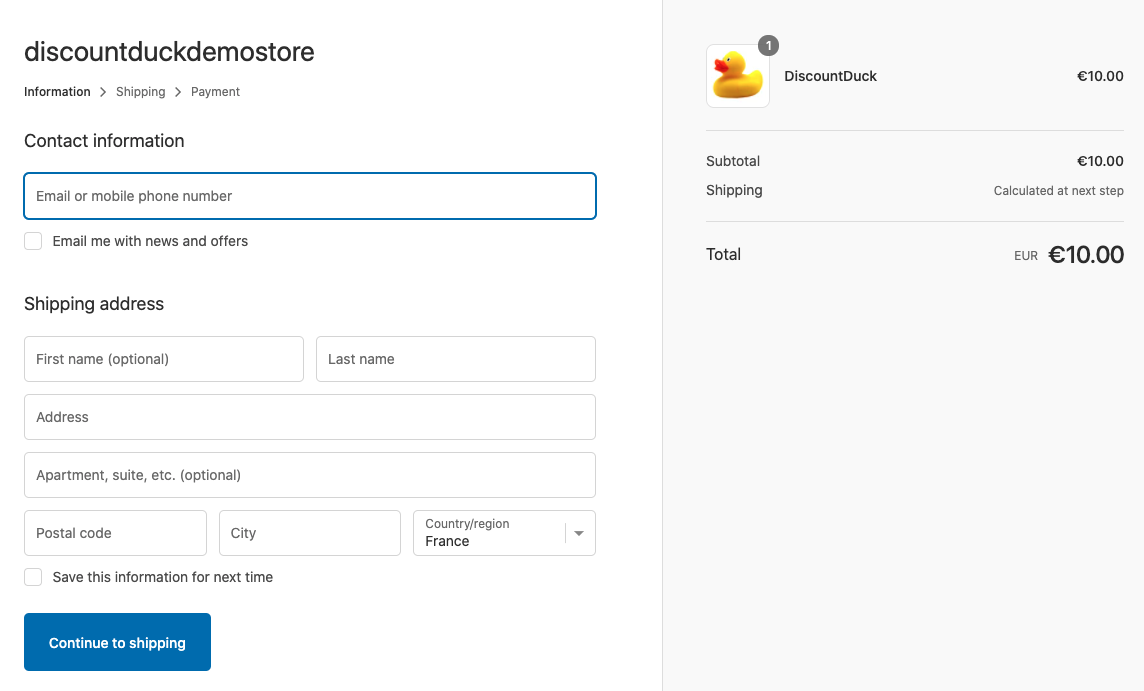As DiscountDuck coupon codes are not compatible with Shopify, you can't use them with the default Shopify coupon code input displayed at checkout.
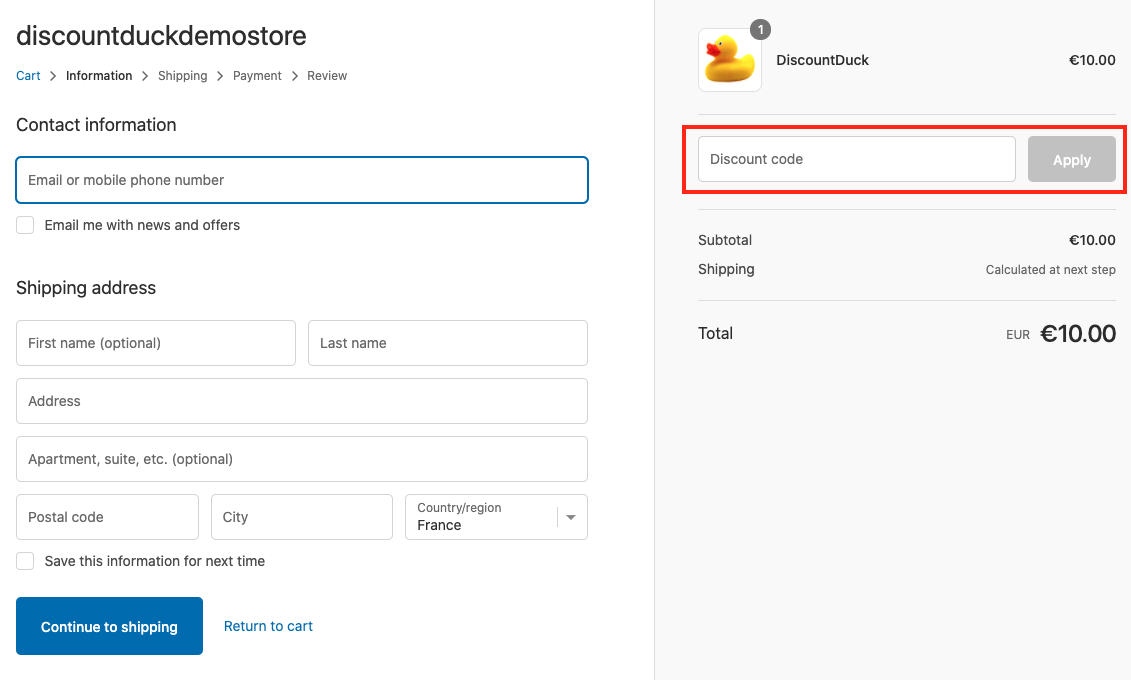
DiscountDuck coupon codes can only be used on cart page
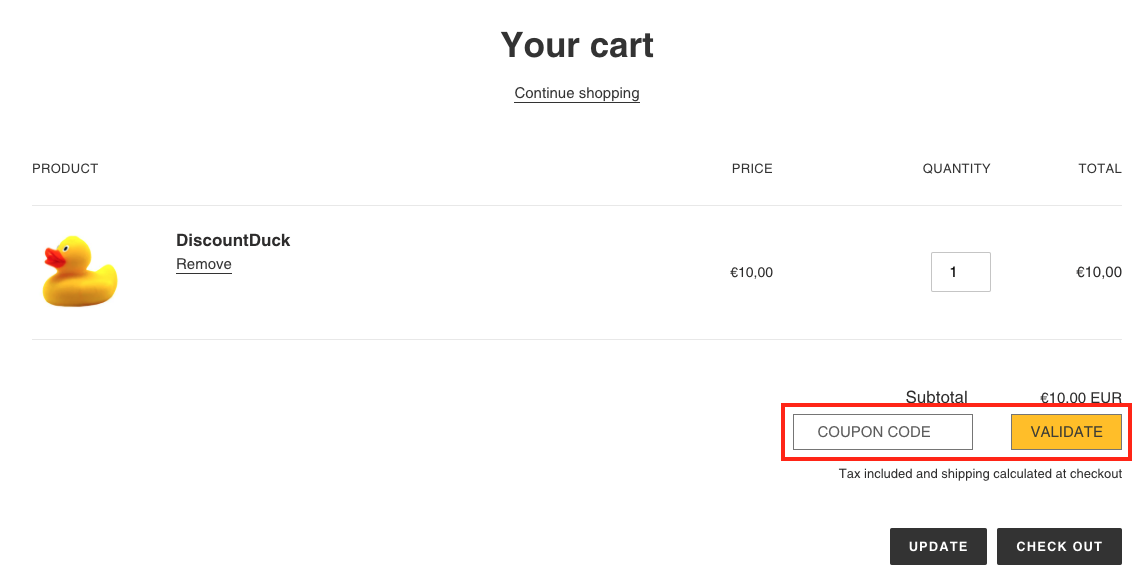
Hide Shopify coupon code input at checkout
Remove all coupon codes from Shopify
One way to hide the Shopify coupon code input is to remove all Shopify coupon codes. Shopify will not display the coupon code input if you don't have any coupon code configured.
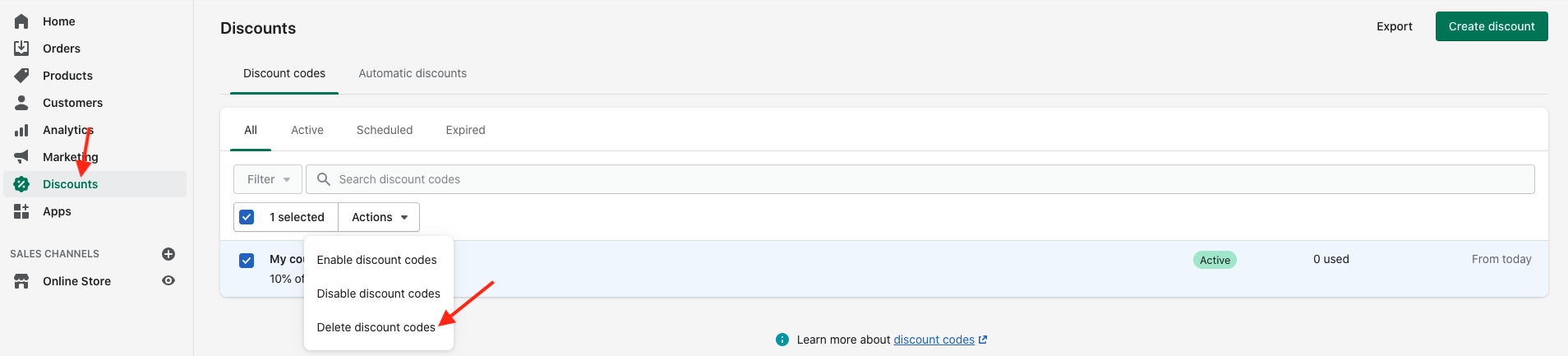
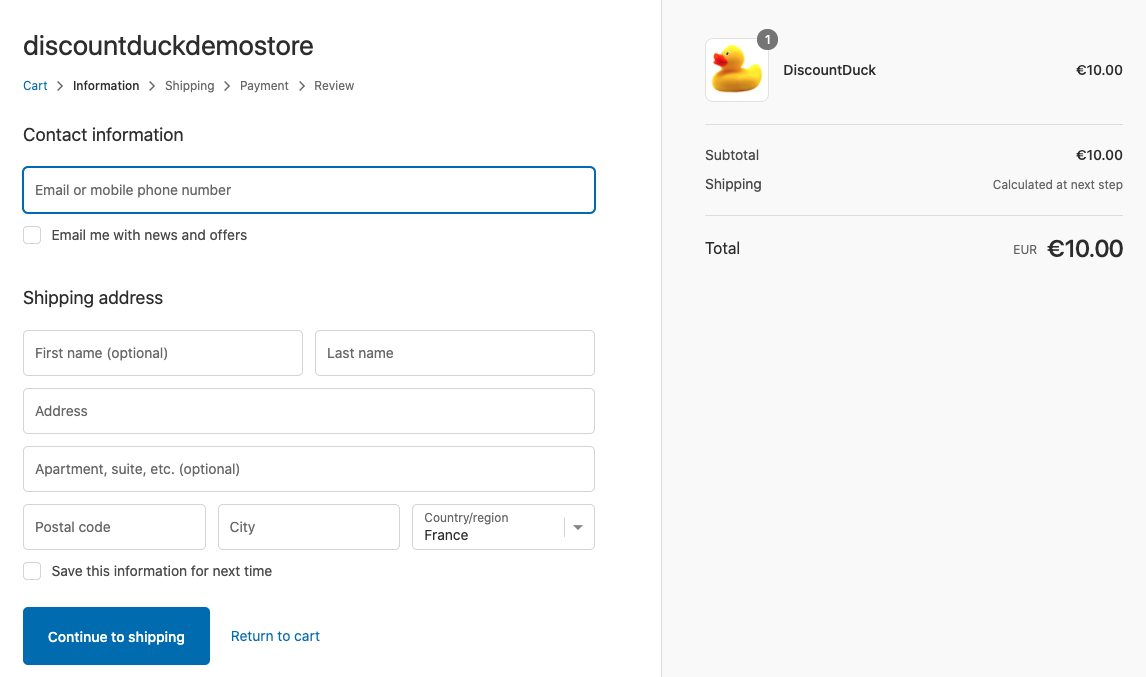
It can take a few minutes after removing the discount codes for the coupon code input to be hidden.
Always use a draft order at checkout
Another solution to remove the default Shopify coupon code input is to enable the "Use draft order for every checkout" option in DiscountDuck.
To enable this option, open the configuration page of DiscountDuck and click on "Theme integration".
Select "Draft order checkout" and check the box "Use draft order for every checkout"
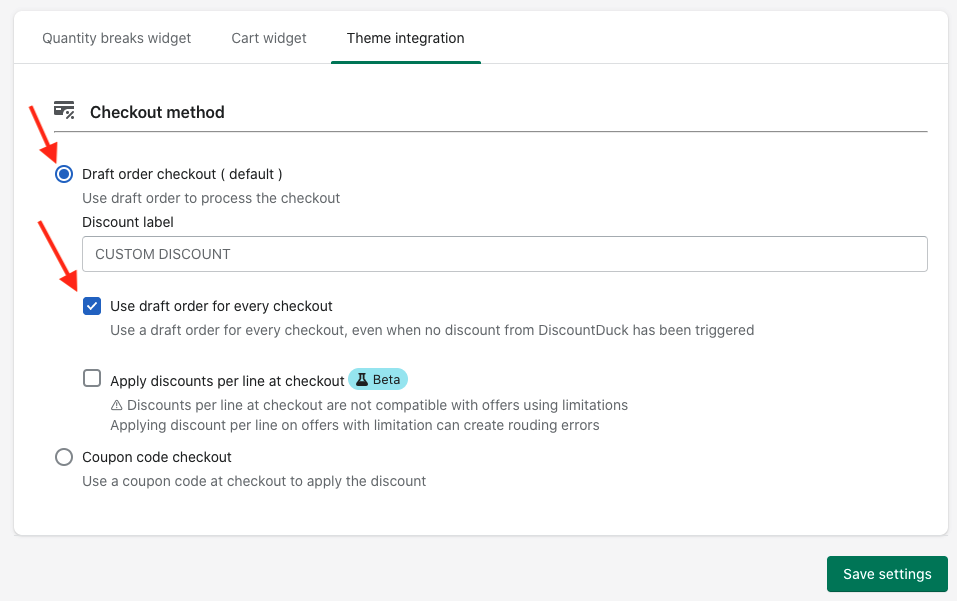
The input is now hidden for every checkout.