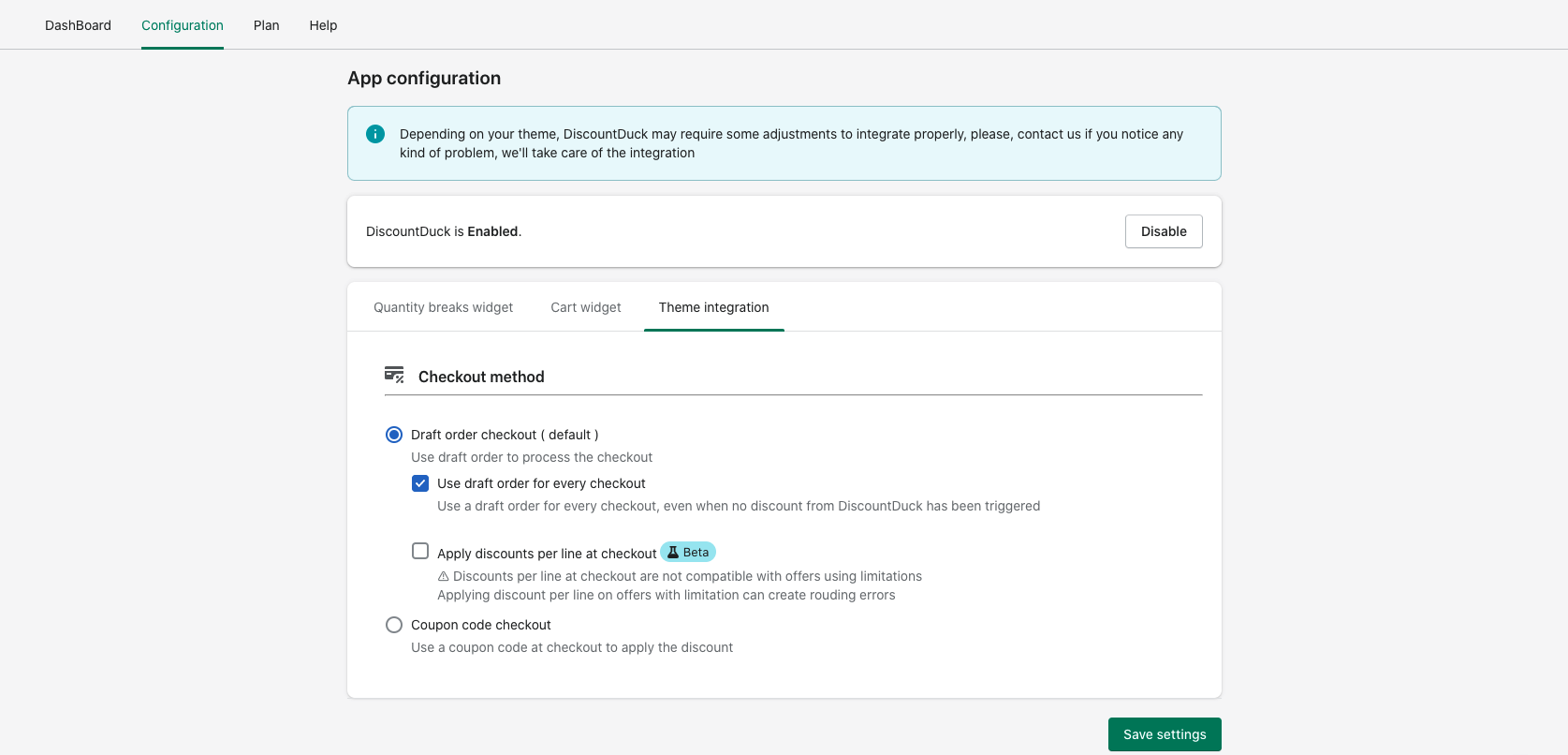To apply the discount at checkout, DiscountDuck can use different kind of checkout method.
Draft order checkout
Draft order checkout is the default checkout mode. When your customer validate his cart and go to the checkout, DiscountDuck will create a draft order and apply a discount on the order automatically.
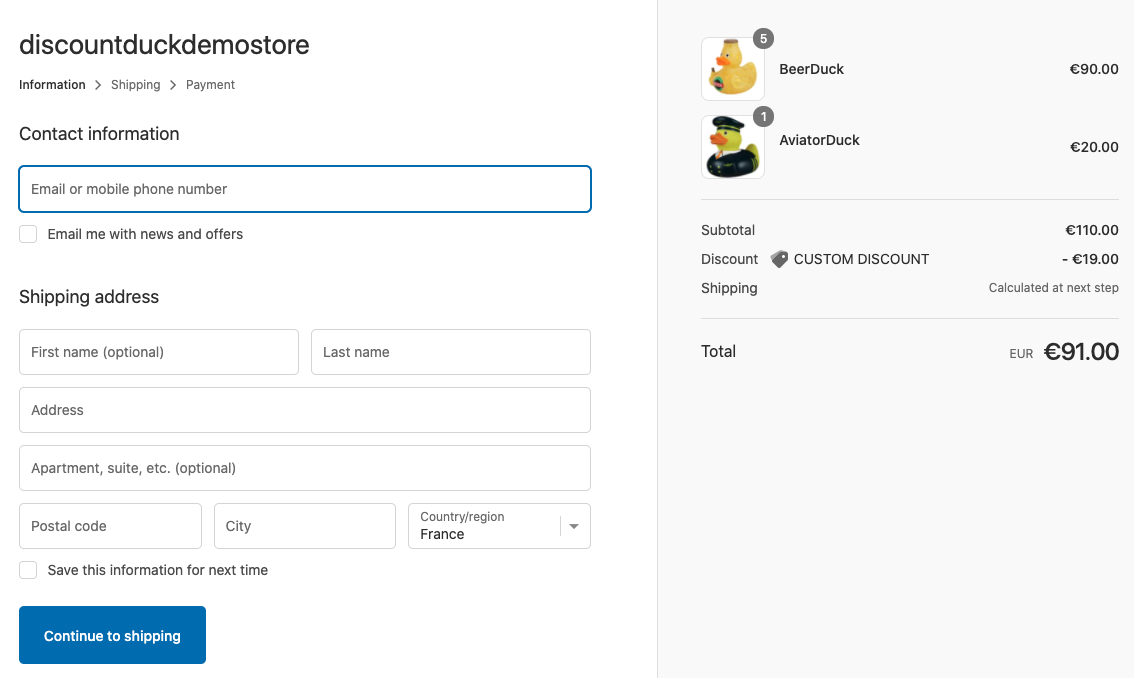
Use draft order for every checkout
With DiscountDuck, you can choose to use a draft order for every checkout, even if no discount has been triggered. The advantage of this method is that it disable to default coupon code input at checkout ( which makes more sense for your customer if you already use DiscountDuck coupon codes which need to be entered on the cart page )
Apply discounts per line at checkout
By default, DiscountDuck apply a global discount at checkout stacking all the discount into a single one. If you prefer, you can choose to apply the exact discount per line at checkout with this option.
⚠ Please note that "Discounts per line" at checkout are NOT compatible with offers using limitations. Applying discount per line on offers with limitation can create rouding errors
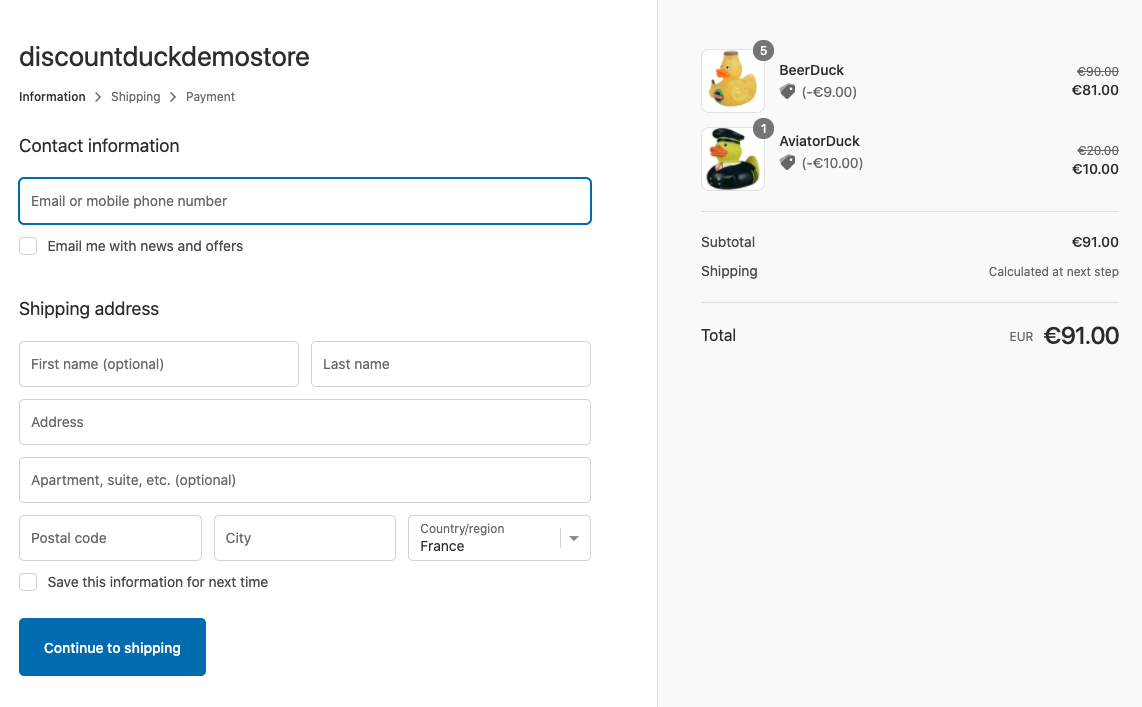
Coupon code checkout
Coupon code checkout is the former checkout method used by DiscountDuck. The option is still available and you can choose to use it, for example if you don't want to use DiscountDuck coupon codes and keep the Shopify discount codes.
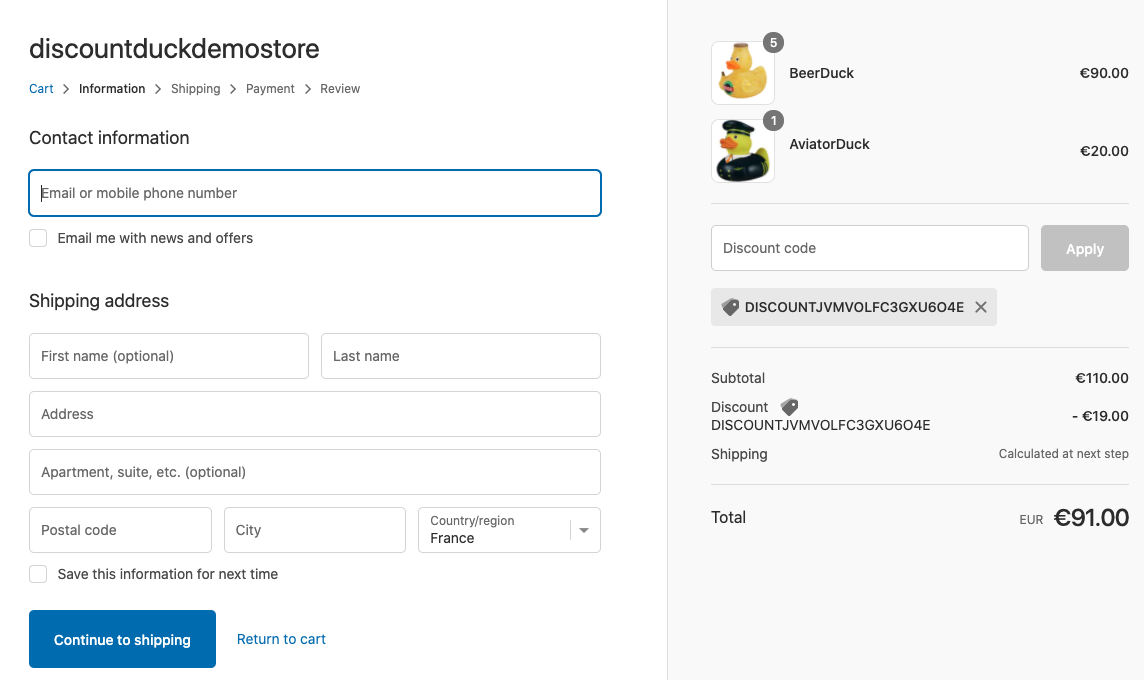
How to change the checkout mode
To change the checkout mode and options, go to the configuration page of DiscountDuck and click on "Theme integration", select the checkout method you want to use and click on "Save settings"